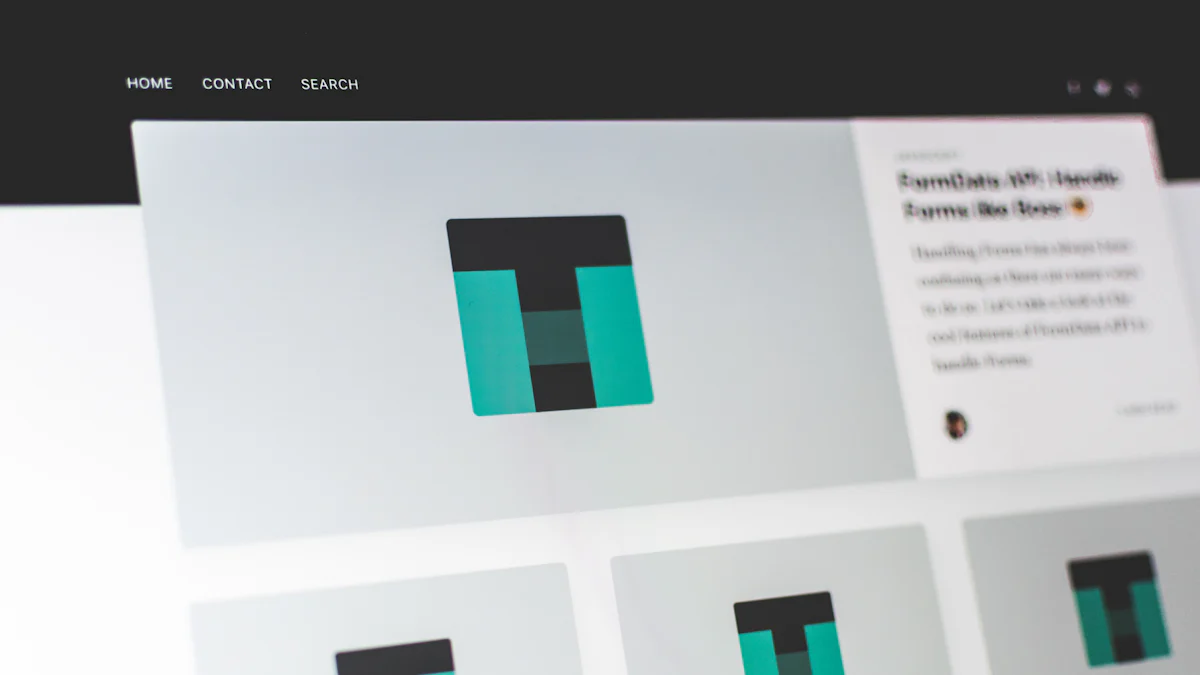# Why Convert Your Images with Vector AI?
In the realm of digital design, the SVG format (opens new window) holds a special place. SVG, or Scalable Vector Graphics (opens new window), is a versatile file type that offers exceptional advantages for both web and print projects. Unlike traditional image formats like JPEG or PNG, SVGs are resolution-independent, ensuring crisp displays regardless of size. This feature makes them ideal for logos, icons, and illustrations on websites and in printed materials.
When it comes to Vectorizer.AI, its standout feature lies in its ability to perform real full-color tracing. This means that even complex images can be accurately converted into vibrant SVG vectors without losing their original colors and details. Moreover, the platform's user-friendly interface guarantees professional results with minimal effort, making it a top choice for graphic designers and artists seeking efficiency and quality in their vectorization process.
By leveraging Vectorizer.AI's advanced AI algorithms, users can seamlessly transform raster images into high-quality scalable vectors (opens new window) suitable for various applications like printing, cutting, and embroidering. The tool's precision and ease of use set it apart in the realm of image conversion (opens new window) tools.
# Step-by-Step Guide to Using Vectorizer.AI
# Preparing Your Images for Conversion
Before diving into the conversion process with Vectorizer.AI, it's crucial to ensure that your images are set up optimally. Start by selecting the right file type based on your project requirements. High-quality PNG or JPG files (opens new window) work best for detailed images, while lower quality files may suffice for simpler designs. Organize your files efficiently, especially if you plan on converting multiple images in one go. This will streamline the process and save you time during bulk conversions.
# Navigating the Vectorizer.AI Interface
Upon entering the Vectorizer.AI platform, you'll be greeted with a user-friendly interface designed for seamless navigation. Take a quick tour of the dashboard to familiarize yourself with its layout and functionalities. Understanding the tool's features is essential for maximizing its potential. From uploading images to adjusting settings, each element plays a vital role in achieving optimal results.
# Converting Your Images to SVG
The core step in using Vectorizer.AI is converting your PNG or JPG files into scalable SVG vectors. Begin by uploading your images to the platform, ensuring they meet the recommended file size and format criteria. Next, adjust the settings according to your preferences for color tracing, detail retention, and vector complexity. Once satisfied, proceed to download your newly converted SVG files ready for use in various projects.
# After Conversion: What Next?
Once you have successfully converted your images to SVG using Vectorizer.AI (opens new window), the next steps involve enhancing and utilizing these scalable vectors effectively.
# Editing Your SVG Files
After conversion, it's essential to review and refine your SVG files if needed. Vectorizer.AI's advanced algorithms ensure accurate tracing, but minor adjustments may be necessary for perfection. You can use vector editing software like Adobe Illustrator or free alternatives like Inkscape to fine-tune details, adjust colors, or make any required modifications. This step allows you to tailor the vectors to suit your specific project requirements, ensuring a polished final result.
# Using Your SVG Files in Projects
With your edited SVG files ready (opens new window), it's time to incorporate them into your projects. Whether you're designing a website, creating promotional materials, or working on a personal art piece, Vector AI-generated SVGs offer versatility and quality. These scalable vectors can be seamlessly integrated into various design tools and platforms, providing flexibility in scaling without compromising image quality. By leveraging the benefits of SVG format, you can elevate the visual impact of your projects with ease.
# Tips and Tricks for Better Results with Vector AI
When aiming to maximize the potential of Vectorizer.AI, incorporating best practices for image preparation is key. By following these guidelines, users can ensure optimal outcomes in their vectorization process. Begin by selecting high-quality JPEG or PNG files that capture details effectively, aligning with the platform's preference for clear images. This step enhances the accuracy of Vector AI's conversion algorithms, resulting in precise and detailed SVG vectors.
Furthermore, experimenting with conversion settings allows users to tailor the output to their specific needs. Leveraging AI-powered precision, Vectorizer.AI offers a range of customization options for color tracing, detail retention, and vector complexity. By adjusting these settings based on individual preferences and project requirements, users can achieve desired results efficiently.
In cases of common issues like conversion errors or poor quality outcomes, Vectorizer.AI provides solutions to address these challenges effectively. The platform's deep learning (opens new window) models ensure high fidelity and detail retention in vectorization processes, enhancing the overall quality of converted images.
By implementing these tips and tricks while utilizing Vectorizer.AI, users can elevate their image conversion experience and achieve superior results seamlessly.