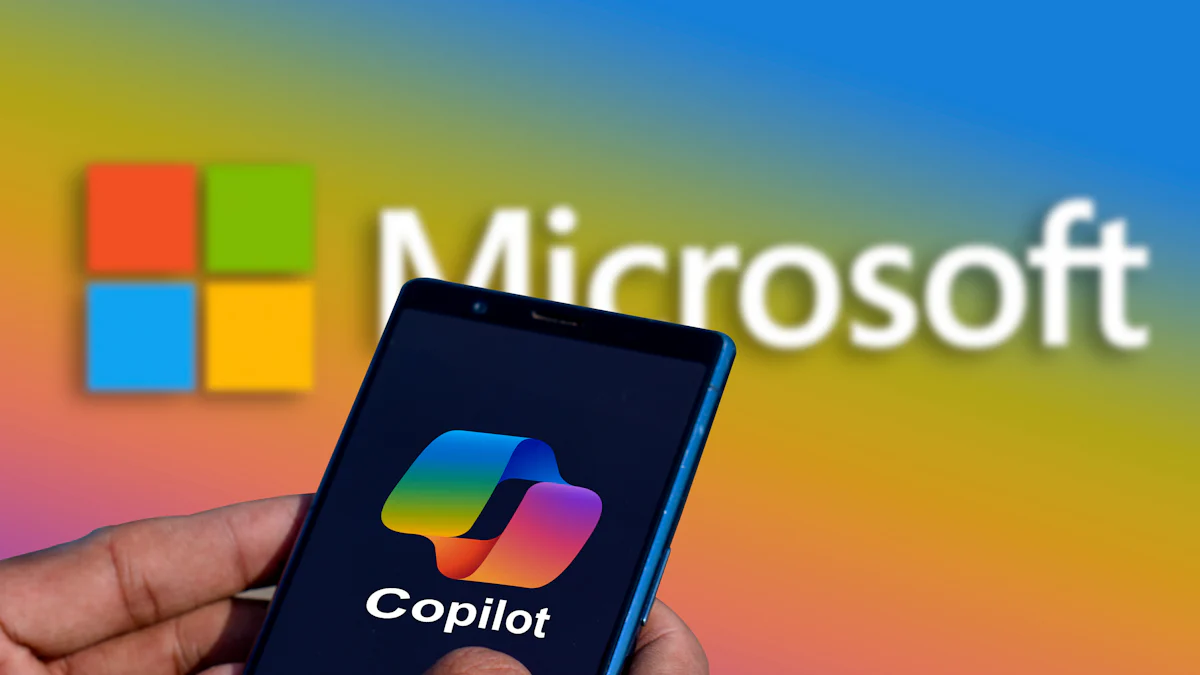
Welcome to your easy guide to Microsoft Copilot (opens new window) installation! If you're looking to boost your productivity and creativity at work, you're in the right place. Microsoft Copilot is a groundbreaking tool that provides real-time intelligent assistance, streamlining tasks like document creation, data analysis, and communication. In this guide, you will learn how to seamlessly install Microsoft Copilot, unlock its powerful features, and troubleshoot common issues. Let's dive in!
# What is Microsoft Copilot?
# Overview
Microsoft Copilot is a revolutionary tool designed to enhance productivity (opens new window) and collaboration within Microsoft 365 (opens new window), Office 365 (opens new window), Teams (opens new window), and other Microsoft applications. It leverages powerful AI capabilities (opens new window) to provide real-time intelligent assistance, fostering creativity and streamlining tasks across various Microsoft 365 applications.
# Features
Seamless integration with Microsoft applications
Real-time intelligent assistance for enhanced productivity
Simplification of complex tasks like document creation and data analysis
# Benefits
Boosted creativity through AI-powered suggestions
Improved efficiency in completing tasks within Microsoft applications
Enhanced collaboration among users through real-time assistance
# Availability
# For enterprise customers
For enterprise customers, Microsoft Copilot has been available since November 1, 2023. It offers a wide range of features tailored to meet the needs of businesses, including seamless integration with Microsoft 365 applications and real-time intelligent assistance for enhanced productivity.
# For educational staff and students
Starting from January 1, 2024, educational staff and students aged 18 and above can access Microsoft Copilot. This availability aims to support educational institutions by providing tools for improved productivity and collaboration within the academic environment.
# How to Install Microsoft Copilot
# Prerequisites
# Required licenses
To begin the installation process of Microsoft Copilot, ensure you have the necessary licenses. These licenses are essential for unlocking the full potential of Microsoft Copilot within your Microsoft 365 environment.
# System requirements (opens new window)
Before proceeding, verify that your system meets the specified requirements for installing Microsoft Copilot. Ensuring compatibility with your system is crucial for a seamless installation experience.
# Installation Steps
# Purchasing licenses
Firstly, acquire the required licenses for Microsoft Copilot. You can purchase these licenses through various channels such as the Microsoft 365 admin center or authorized Microsoft partners.
# Adding to Microsoft plan
Next, integrate Microsoft Copilot into your existing Microsoft plan. Contact your Microsoft representative to seamlessly add Copilot to your enterprise subscription.
# Syncing settings
To enable a smooth transition, synchronize your Microsoft 365 settings. Access the settings by navigating to View and manage your Microsoft settings, ensuring that all configurations align with the requirements for installing Microsoft Copilot.
# Activating Copilot
# Opening the assistant
Once you have completed the initial setup steps, it's time to activate Copilot. Open Visual Studio Code (opens new window) and click on the Extensions icon in the left sidebar to initiate the activation process.
# Accessing features
After activating Copilot, explore its wide array of features by clicking on the dedicated icon. Seamlessly access intelligent assistance and enhance your productivity within various Microsoft applications.
# Troubleshooting Tips
When encountering challenges with Microsoft Copilot, it's essential to address them promptly to ensure a seamless experience. By understanding common issues and their solutions, you can efficiently troubleshoot any obstacles that may arise.
# Common Issues
# License Problems
Employee Sentiment Analysis: Survey your Copilot user base to gauge their satisfaction levels (opens new window). Compare their feedback with global insights from Microsoft surveys to assess the quality of outputs, time saved, work efficiency, and productivity impact.
Before and After Copilot Comparisons: Utilize the Dashboard feature to track if Copilot users spend less time in meetings (opens new window) compared to non-users. This indicates reliance on Copilot summaries for information.
Quantification Importance: While calculating ROI might be challenging, focus on quantifying benefits like increased tool adoption and user productivity enhancements.
# Syncing Issues
Ensure all settings are correctly synchronized within your Microsoft 365 environment.
Regularly check for updates and verify that your system meets the necessary requirements for optimal performance.
# Solutions
# Contacting Support
If you encounter persistent issues or require further assistance, reach out to Microsoft support for expert guidance. They can provide tailored solutions to address specific problems effectively.
# Checking System Requirements
Regularly review the system requirements for Microsoft Copilot installation. Ensuring compatibility with your current setup is crucial for a smooth user experience and optimal performance.
Recapping the straightforward installation process of Microsoft Copilot, you've unlocked a world of enhanced productivity and creativity at your fingertips. Embrace the power of Microsoft Copilot to streamline tasks, boost collaboration, and elevate your work experience. Looking ahead, anticipate exciting updates in Microsoft Copilot within the Microsoft 365 ecosystem. Expect advancements like the robust GPT-4 Turbo model (opens new window) and expanded creative capabilities to further revolutionize your workflow.