# Welcome to TensorFlow (opens new window) Installation
# Why TensorFlow is a Game-Changer in Machine Learning (opens new window)
When delving into the realm of machine learning, the significance of TensorFlow becomes unmistakably clear. As per recent statistics (opens new window), TensorFlow stands as a pivotal player alongside PyTorch (opens new window) in driving innovations within the field. With over 92% implementation rate in papers, it showcases its widespread adoption and impact on cutting-edge research endeavors. My initial exposure to TensorFlow was nothing short of transformative, unlocking a world where complex algorithms could be implemented with relative ease.
# Understanding the Basics Before We Dive In
Before embarking on the journey of installing TensorFlow, it's crucial to grasp the fundamentals. Conda, a powerful package management system and environment manager, plays a vital role in simplifying installations and managing dependencies seamlessly. Opting to install TensorFlow through Conda not only streamlines the process but also ensures efficient handling of libraries like Intel® Math Kernel Library for Deep Neural Networks (Intel® MKL-DNN) (opens new window), leading to significant performance enhancements (opens new window).
# Preparing Your Windows for TensorFlow
# Setting Up Anaconda (opens new window) on Your System
Embarking on the journey to install TensorFlow necessitates a solid foundation, starting with setting up Anaconda on your Windows system. Anaconda serves as a robust platform that simplifies package management and facilitates the creation of isolated environments for different projects.
# Downloading and Installing Anaconda
To initiate the installation process, head over to the official Anaconda website and download the Windows installer. Once the download is complete, run the executable file and follow the straightforward installation instructions provided by the installer wizard. This seamless process ensures that Anaconda is efficiently set up on your system, ready to support your machine learning endeavors.
# Verifying Your Anaconda Installation
After successfully installing Anaconda, it's essential to verify that the installation was completed without any hitches. To confirm this, open a command prompt or terminal window and type 'conda --version'. If Anaconda has been installed correctly, you should see the version number displayed in the output. This verification step ensures that Anaconda is up and running smoothly on your Windows environment, laying down a solid groundwork for installing TensorFlow seamlessly.
# Creating a Conda Environment (opens new window) for TensorFlow
As we delve deeper into preparing your system for TensorFlow installation, creating a dedicated Conda environment emerges as a crucial step. Establishing a separate environment specifically for TensorFlow not only isolates its dependencies but also allows for easy management and reproducibility of your machine learning projects.
# Why a Separate Environment Matters
Isolating TensorFlow within its own Conda environment prevents conflicts with other packages or libraries installed on your system. This separation ensures that each project maintains its integrity without interference from external factors, guaranteeing smooth execution of machine learning workflows.
# Step-by-Step: Creating Your Environment
Open a command prompt or terminal window.
Execute the command 'conda create -n tensorflow' to create a new Conda environment named 'tensorflow'.
Follow any additional prompts to finalize the creation of your dedicated environment.
Once created, activate this environment using 'conda activate tensorflow' before proceeding with TensorFlow installation.
By following these steps diligently, you pave the way for a hassle-free setup tailored to harnessing the power of TensorFlow effectively in your Windows ecosystem.
# The Effortless Conda Install TensorFlow Process
Now that you have successfully set up your Anaconda environment and created a dedicated space for TensorFlow, it's time to delve into the effortless process of installing TensorFlow using Conda on your Windows system. This streamlined approach ensures a hassle-free installation while leveraging the benefits of Conda's dependency management capabilities.
# Activating Your TensorFlow Environment
# A Simple Command to Get Started
To kickstart the installation process, activate your newly created 'tensorflow' environment by executing the command conda activate tensorflow in your command prompt or terminal. This straightforward step initiates the environment specifically tailored for TensorFlow, setting the stage for a seamless installation experience.
# What to Expect After Activation
Upon activation, you will notice a swift transition to the 'tensorflow' environment, indicated by the environment name displayed in your command line interface. This switch signifies that you are now operating within an isolated space optimized for running TensorFlow without any conflicts with other packages or dependencies.
# conda install tensorflow
# The Actual Installation Command
With your 'tensorflow' environment activated, proceed to install TensorFlow effortlessly using Conda by running conda install tensorflow in your command prompt or terminal. Unlike manual installations with pip, Conda automates the process by handling all necessary dependencies (opens new window) and ensuring compatibility with your existing setup. This automated approach simplifies the installation steps and reduces the likelihood of errors during the process.
# Verifying Your TensorFlow Installation
After the installation is complete, verify that TensorFlow has been installed successfully within your 'tensorflow' environment. You can confirm this by checking the version of TensorFlow using pip show tensorflow, which provides insights into the installed version and associated details. This verification step ensures that you can seamlessly transition to utilizing TensorFlow for your machine learning projects without any hindrances.
Incorporate these steps into your workflow to effortlessly install TensorFlow via Conda on your Windows system, unlocking a world of possibilities in machine learning and AI development.
# Troubleshooting Common Installation Issues
As you embark on the journey of installing TensorFlow through Conda, encountering common installation issues is not uncommon. Understanding how to troubleshoot these challenges can save you valuable time and ensure a seamless setup process.
# conda install tensorflow
# Common Errors and How to Fix Them
When executing conda install tensorflow, you might encounter errors such as version incompatibility or package conflicts. One common issue involves conflicting dependencies that hinder the installation process. To address this, consider updating Conda and ensuring that your environment meets the necessary requirements for TensorFlow compatibility. Additionally, verifying the integrity of your Conda environment and resolving any conflicting packages can help mitigate installation errors effectively.
# When to Seek More Help
In instances where troubleshooting becomes complex or errors persist despite efforts to resolve them, seeking additional help is advisable. Online forums, community platforms, and official TensorFlow documentation serve as valuable resources for troubleshooting specific errors or seeking guidance from experienced users. By reaching out to the community, you can gain insights into alternative solutions, best practices, and expert recommendations tailored to your unique installation challenges.
# Ensuring GPU Support (opens new window) with TensorFlow
As you delve into leveraging the power of TensorFlow for intensive machine learning tasks, ensuring GPU support is paramount for optimizing performance and accelerating computations.
# Checking CUDA (opens new window) and CuDNN (opens new window) Compatibility
Before diving into GPU-accelerated workflows with TensorFlow, verifying the compatibility of CUDA and CuDNN libraries is essential. Ensuring that these libraries align with the version requirements specified by TensorFlow guarantees seamless integration with your GPU hardware. By cross-referencing compatibility matrices provided by NVIDIA (opens new window) and TensorFlow documentation, you can confirm that your system meets the necessary criteria for efficient GPU utilization.
# Installing the Necessary Libraries
To enable GPU support within your TensorFlow environment, installing CUDA and CuDNN libraries is imperative. These libraries provide critical functions for parallel processing on GPUs, enhancing the speed and efficiency of deep learning (opens new window) computations. Utilizing Conda or pip for installing these libraries ensures a streamlined process while minimizing potential compatibility issues between different components of your machine learning stack.
By addressing common installation challenges proactively and ensuring GPU compatibility with TensorFlow, you pave the way for a robust machine learning environment capable of harnessing the full potential of deep learning algorithms on Windows systems.
# Wrapping Up
As you conclude your journey into the realm of TensorFlow installation on Windows, you are now equipped to embark on an exciting exploration of this powerful machine learning framework. With TensorFlow seamlessly integrated into your environment, the next steps involve diving into practical applications and expanding your knowledge in the field of deep learning.
# You're All Set to Explore TensorFlow
Having successfully installed TensorFlow through Conda, you are now poised to delve into a myriad of machine learning projects and experiments. The versatility and robustness of TensorFlow empower you to create sophisticated neural networks, tackle complex data analysis tasks, and delve into cutting-edge AI research with confidence.
# Next Steps After Installation
After completing the installation process, consider exploring TensorFlow's vast array of tutorials, documentation, and online resources to deepen your understanding. Engaging in hands-on projects and experimenting with different models will enhance your proficiency and unlock new possibilities within the realm of artificial intelligence.
# Joining the TensorFlow Community
To enrich your learning experience and stay updated on the latest developments in TensorFlow, consider joining the vibrant community of developers, researchers, and enthusiasts. Participating in forums, attending workshops, and contributing to open-source projects can provide valuable insights, foster collaborations, and broaden your network within the machine learning community.
In conclusion, by embracing the power of TensorFlow through Conda installation on Windows, you have laid a solid foundation for a rewarding journey into the realm of machine learning and artificial intelligence. Embrace curiosity, continuous learning, and collaboration as you navigate this dynamic field filled with endless opportunities for growth and innovation.
Remember: Your adventure with TensorFlow has just begun!
Explore boldly; innovate fearlessly!
Happy coding!