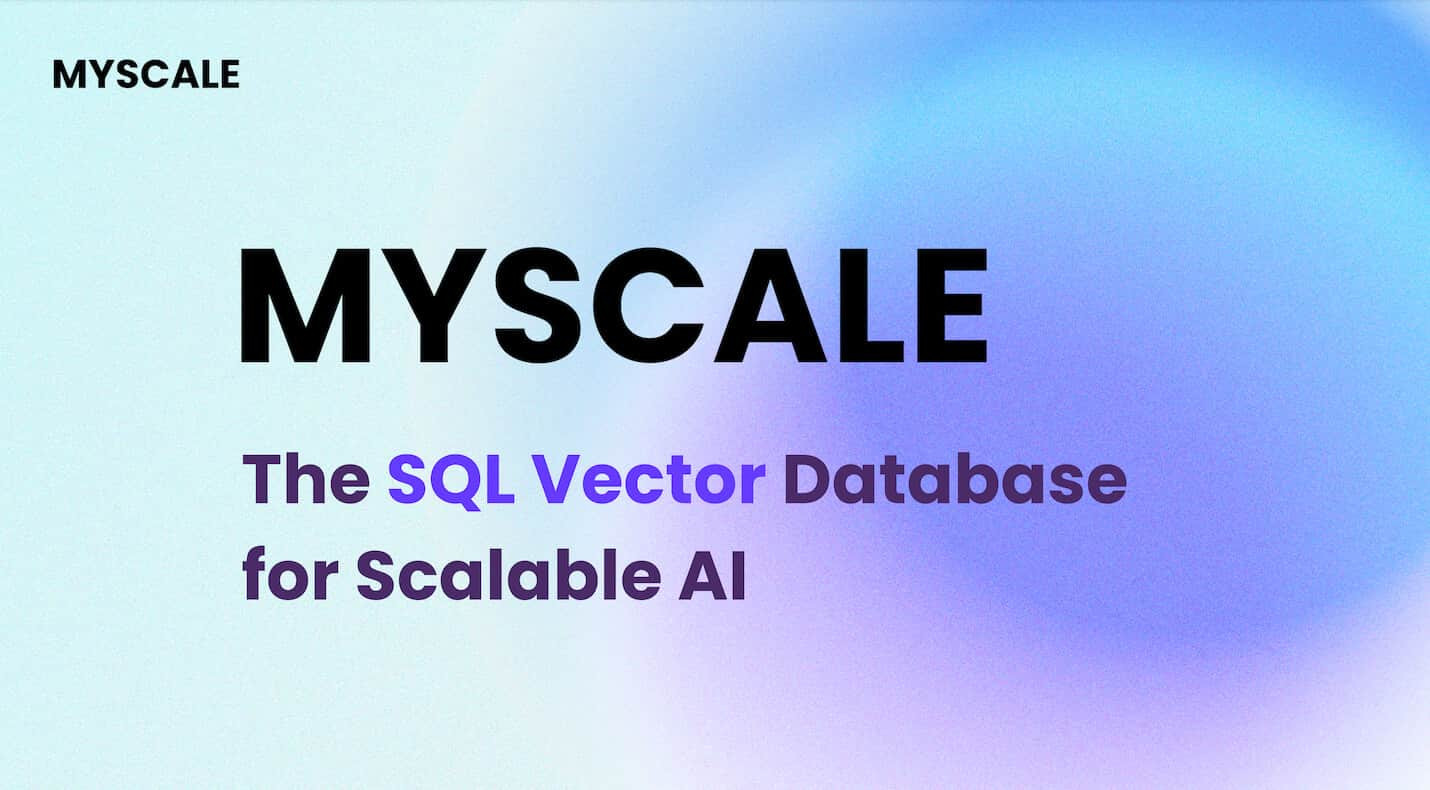# Getting Started with Faiss (opens new window) Install
If you're delving into the realm of efficient similarity search and clustering, Faiss is your go-to library. In simple terms, Faiss is a powerful tool that helps you find similarities between dense vectors, which are essentially lists of numbers representing data points. This concept of 'vector similarity (opens new window)' lies at the core of Faiss, making it an indispensable asset for various projects.
Now, why should you consider using Faiss for your endeavors? The benefits are substantial. Firstly, Faiss offers a wide array of indexes and composite indexes (opens new window), allowing you to scale up to handling billions (opens new window) of vectors efficiently, especially when leveraging GPU capabilities (opens new window). Additionally, Faiss provides optimization steps like partitioning (opens new window) indexes into Voronoi cells (opens new window) to enhance search performance.
Before diving into the installation process, ensure your computer meets the necessary system requirements (opens new window). Also, updating pip, the package installer (opens new window) for Python, is crucial for a smooth Faiss install experience.
Embrace the power of vector similarity with Faiss and unlock a world of efficient search and clustering capabilities!
# Step-by-Step Guide to Faiss Install
Now that you understand the significance of Faiss and its benefits, let's delve into the step-by-step process of installing this powerful library on your system. Follow these simple instructions to get Faiss up and running smoothly.
# Step 1: Opening Your Command Line Interface (opens new window)
Before we begin the installation process (opens new window), you need to access your command line interface. The method varies depending on your operating system:
Windows: Press
Win + R, typecmd, and hit Enter.Mac: Launch
Terminalfrom the Applications folder or using Spotlight.Linux: Use
Ctrl + Alt + Tto open a terminal window.
# Step 2: Running the Faiss Install Command
Once you have your command line interface ready, it's time to execute the installation command for Faiss. Type the following command and press Enter:
pip install faiss
During the installation process, you may see some messages indicating the progress. It might take a few moments to download and set up all the necessary files for Faiss.
# Step 3: Verifying the Faiss Installation
To ensure that Faiss has been successfully installed on your system, you can perform a quick check. Run a simple program using Faiss to test its functionality. Here's a basic example code snippet:
import faiss
# Create an index
index = faiss.IndexFlatL2(128) # This creates an index for vectors of dimension 128
# Add some vectors to the index
vectors = [
[1, 2, 3, ...], # Insert your vector values here
[4, 5, 6, ...],
...
]
index.add(np.array(vectors).astype('float32'))
# Perform a search (example)
query_vector = [0.5, 1.5, ...] # Define your query vector here
D, I = index.search(np.array([query_vector]).astype('float32'), k=5)
print(I)
By running this simple program and obtaining results without any errors, you can confirm that Faiss is correctly installed and operational on your machine.
# Troubleshooting Common Faiss Install Issues
Encountering installation errors while setting up Faiss can be frustrating, but fear not! Let's explore some common issues you might face and how to resolve them swiftly.
# Solving Installation Errors
# Common Errors and How to Fix Them
Dependency Conflict: If you encounter conflicts with existing packages, try creating a virtual environment using
virtualenvorcondato isolate Faiss installation.Permission Denied: When facing permission errors, run the installation command with elevated privileges using
sudo pip install faiss.Missing Dependencies: Ensure all required dependencies are installed by checking the official Faiss documentation for a comprehensive list.
# When to Seek More Help
If despite troubleshooting, you still face persistent installation issues or encounter unfamiliar errors, it's advisable to seek assistance from the Faiss community forums or reach out to the developers for specialized support.
# Ensuring Faiss Works Correctly Post-Install
# Testing Faiss with More Complex Programs
After successful installation, challenge Faiss with more intricate programs that involve larger datasets and diverse operations to validate its robustness and efficiency.
# Updating Faiss to Keep It Running Smoothly
Regularly update your Faiss library to access new features, bug fixes, and performance enhancements, ensuring a seamless experience with each use.
By addressing common installation hurdles and testing Faiss comprehensively post-installation, you pave the way for a smooth and productive experience with this powerful library.