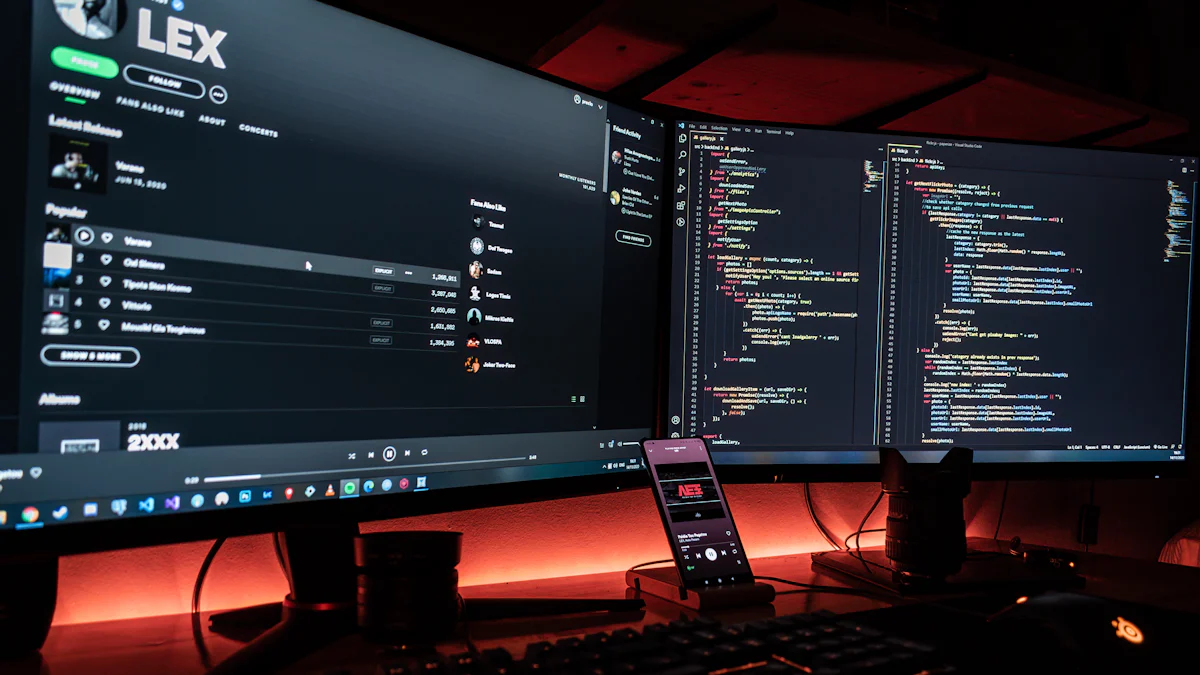
In the realm of Python programming, getting started with localizing environments plays a crucial role in enhancing efficiency. Introducing Ollama (opens new window), an AI tool that empowers users to effortlessly get started and operate large language models like Llama 3 locally. With Ollama, all the essentials (opens new window) for running an LLM are consolidated into a single Modelfile, akin to Docker (opens new window) for LLMs. The setup process is streamlined, ensuring seamless execution of complex models right on your machine.
# Setting Up Ollama
# Prerequisites
To ensure a smooth setup process for Ollama, users must first meet the necessary system requirements. These requirements vary based on the size of the model you plan to utilize. Additionally, downloading Ollama is a crucial step in this process.
# Installation
For Mac users, the installation of Ollama involves following specific steps tailored to macOS systems. Similarly, Windows users have a dedicated installation process that caters to the nuances of their operating system. Linux installation, on the other hand, can be achieved using a simple script that streamlines the setup.
# Get Started with Ollama
Upon completing the installation, users can proceed with the initial setup of Ollama. This step involves configuring basic settings and preferences to personalize your experience with the tool. Subsequently, running Ollama locally can be initiated through straightforward commands like 'ollama serve (opens new window)', enabling immediate access to its functionalities.
# Configuring Ollama
# Customizing behavior
When customizing the behavior of Ollama, users have the flexibility to tailor their experience according to specific preferences. By utilizing system prompts (opens new window), individuals can guide the model's responses, ensuring a more personalized interaction. This feature empowers users to steer conversations in a direction that aligns with their objectives and desired outcomes.
Moreover, adjusting model settings allows for fine-tuning the performance of Ollama based on individual requirements. Users can optimize parameters such as response length, language style, and conversation depth to enhance the overall efficiency and accuracy of the model. This level of customization ensures that Ollama adapts seamlessly to varying use cases and user preferences.
# Running on different platforms
For users exploring diverse environments, Ollama offers compatibility across multiple platforms, catering to a wide range of needs. When operating on Google Colab (opens new window), users can leverage commands like 'ollama serve' and 'ollama run mistral' to initiate interactions swiftly within a collaborative setting. This seamless integration enables users to harness the power of large language models effortlessly.
Additionally, for those seeking enhanced performance capabilities, running Ollama on a Brev GPU (opens new window) proves advantageous. By creating an account, acquiring credits, and selecting a T4 instance for optimal performance, users can maximize the efficiency and speed of their AI applications. The seamless transition between platforms underscores Ollama's versatility and adaptability in various computing environments.
# Troubleshooting and Tips
# Common issues
Installation problems
When encountering installation problems with Ollama, users may face challenges related to compatibility issues or incomplete setup procedures. To address this, ensure that the system requirements are met before initiating the installation process. Additionally, double-check the downloaded files to guarantee their integrity and completeness. By following these steps meticulously, users can mitigate common installation hurdles and streamline the setup of Ollama effectively.
Performance issues (opens new window)
In cases where performance issues arise while running Ollama, factors such as system resources allocation or model optimization may be contributing to suboptimal results. To enhance performance, consider allocating sufficient RAM and processing power based on the model size being utilized. Moreover, fine-tune the model settings within Ollama to align with specific use cases and desired outcomes. By optimizing these parameters, users can maximize the efficiency and accuracy of Ollama, ensuring a seamless experience when working with large language models.
# Best practices
Security tips
To bolster security measures when utilizing Ollama, it is advisable to implement encryption protocols (opens new window) for sensitive data transmission. By encrypting communication channels and securing access points, users can safeguard confidential information from potential threats or breaches. Additionally, regularly updating Ollama and associated dependencies ensures that any security vulnerabilities are promptly addressed, maintaining a robust defense against cyber risks.
Optimization tips
For optimal performance of Ollama, adopting optimization strategies can significantly enhance user experience and model efficiency. Consider periodically cleaning cache files and temporary data to prevent system overload and maintain smooth operation. Furthermore, leveraging parallel processing (opens new window) capabilities within Ollama can expedite computation tasks and improve overall responsiveness. By implementing these optimization techniques, users can elevate the functionality of Ollama and streamline their workflow seamlessly.
Upon completing the setup process for Ollama, users can now seamlessly get started with running Llama 3 locally. By following the streamlined instructions provided, even those with limited experience in open-source AI models can navigate the complexities effortlessly. The benefits of utilizing Ollama locally extend beyond convenience, offering a secure environment where conversation data remains under your control. For further exploration and enhancement of your Python experience, delve into additional resources to maximize the potential of Ollama.