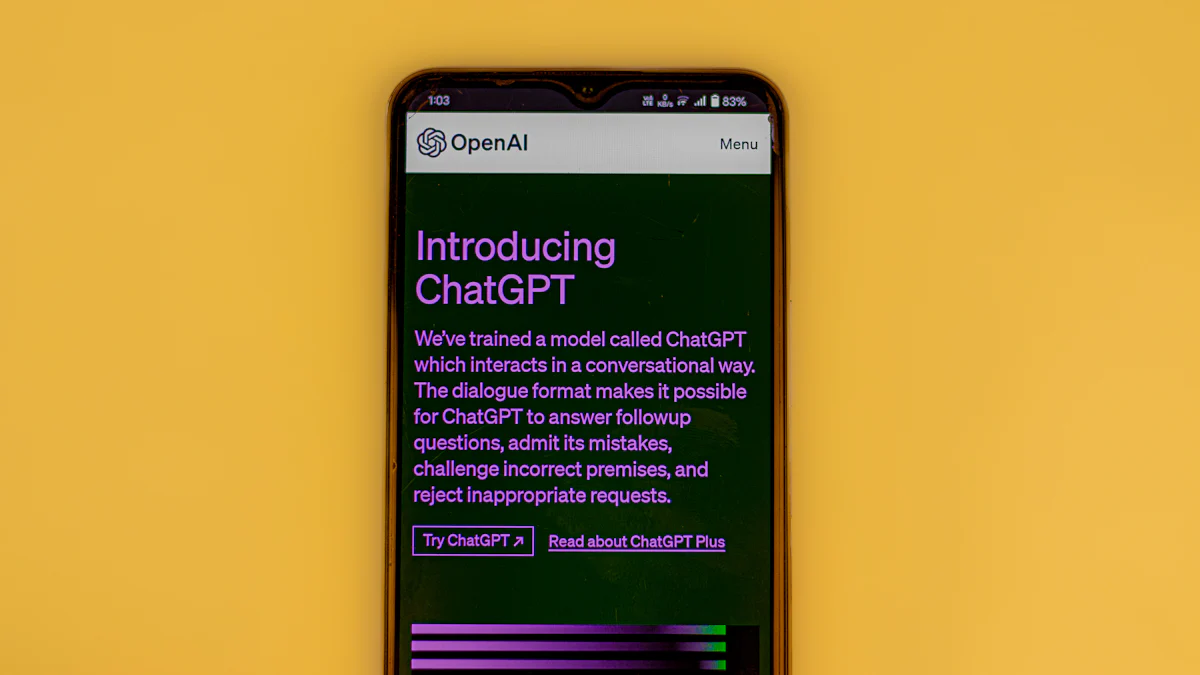
GitHub Copilot Chat (opens new window) revolutionizes the coding experience by offering AI-powered assistance within Visual Studio. Integrating Copilot Chat enhances developers' productivity and efficiency, providing instant support for syntax (opens new window), programming concepts, test cases, and debugging (opens new window). This blog aims to guide users through setting up and utilizing Copilot Chat, unlocking its full potential in software development.
# Setting Up Copilot Chat
To begin the journey of leveraging Copilot Chat within Visual Studio, users must first install the essential extension and configure it to suit their coding needs.
# Installing the Extension
- Accessing Visual Studio Marketplace:
Navigate to the Visual Studio Marketplace through the Extensions (opens new window) menu.
Search for "GitHub Copilot Chat" in the marketplace search bar.
- Downloading and Installing:
Click on the extension's download button to initiate the installation process.
Follow the on-screen instructions to complete the installation seamlessly.
# Configuring Copilot Chat
- Initial Setup:
Upon successful installation, launch Visual Studio (opens new window) to activate Copilot Chat.
Configure basic settings such as preferred language support and chat display options.
- Customizing Settings:
Tailor Copilot Chat according to your coding style and preferences.
Adjust settings related to code suggestions, chat behavior, and integration with other tools.
By setting up Copilot Chat effectively, developers can unlock a powerful AI assistant that streamlines coding tasks and enhances overall productivity.
# Using Copilot Chat
Developers find Copilot Chat to be an indispensable tool within Visual Studio, providing immediate assistance for coding queries. Leveraging this feature enhances the coding experience by offering support on syntax (opens new window), programming concepts, debugging (opens new window), and test cases (opens new window).
# Accessing Copilot Chat
To access Copilot Chat, developers can utilize two convenient methods: the Right-click Method and the Chat Pane Method.
- Right-click Method:
Right-click within the editor window to prompt Copilot Chat.
Select "Ask Copilot" from the context menu to initiate a conversation with the AI assistant.
- Chat Pane Method:
Access the chat pane in Visual Studio to engage with Copilot Chat seamlessly.
Interact with the AI assistant directly within the chat pane for quick responses and guidance.
# Asking Questions
When interacting with Copilot Chat, developers can pose a variety of questions related to coding tasks and challenges they encounter.
- Syntax and Programming Concepts:
Inquire about specific syntax rules or seek clarification on complex programming concepts.
Receive detailed explanations and examples to enhance understanding and improve code quality.
- Debugging and Test Cases:
Seek assistance in debugging code errors or creating effective test cases.
Obtain step-by-step guidance on identifying bugs and implementing robust testing strategies for reliable software development.
By utilizing these features of Copilot Chat, developers can streamline their coding workflow, improve code quality, and gain valuable insights into best practices (opens new window) for software development.
# Advanced Tips
When it comes to maximizing the potential of Copilot Chat in Visual Studio, integrating third-party tools can significantly enhance the coding experience. By leveraging extensions and partnering with various tools, developers can streamline their workflow and access additional resources seamlessly.
# Integrating Third-Party Tools
# Using Extensions
Explore a wide range of extensions compatible with Copilot Chat to extend its functionality.
Install relevant extensions that align with your coding requirements and preferences.
Customize the AI assistant's capabilities by integrating specialized tools through extensions.
# Partner Tools Integration
Collaborate with partner tools such as DataStax (opens new window), Docker (opens new window), and Sentry (opens new window) for enhanced coding support.
Integrate partner tools seamlessly into Copilot Chat to access advanced features and functionalities.
Leverage the combined power of Copilot Chat and partner tools to optimize your coding process effectively.
# Enhancing Productivity
# Best Practices
Follow industry best practices when utilizing Copilot Chat to ensure efficient coding practices.
Implement coding standards (opens new window) and guidelines to maintain code quality throughout your projects.
Regularly update Copilot Chat settings based on evolving best practices for optimal performance.
# Common Pitfalls
Be mindful of common pitfalls when using AI-assisted coding tools like Copilot Chat to avoid potential errors.
Double-check code suggestions provided by the AI assistant to prevent unintended bugs or vulnerabilities.
Stay informed about updates and changes in Copilot Chat to address any emerging issues promptly.
Recap of Copilot Chat Integration Steps:
Install the GitHub Copilot Chat extension from the Visual Studio Marketplace.
Configure the chat settings to personalize your coding experience effectively.
Benefits of Using Copilot Chat in Visual Studio:
Enhances productivity by providing instant AI-powered assistance.
Streamlines coding tasks and offers support for syntax, programming concepts, debugging, and test cases.
Organizes conversations to keep them on-topic and focused (opens new window) on the task at hand (opens new window).
Future Developments and Recommendations:
Explore integrating third-party tools to enhance coding support further.
Stay updated on evolving best practices for optimal performance with Copilot Chat.
Utilize new features like starting new conversations (threads) to maintain context clarity.