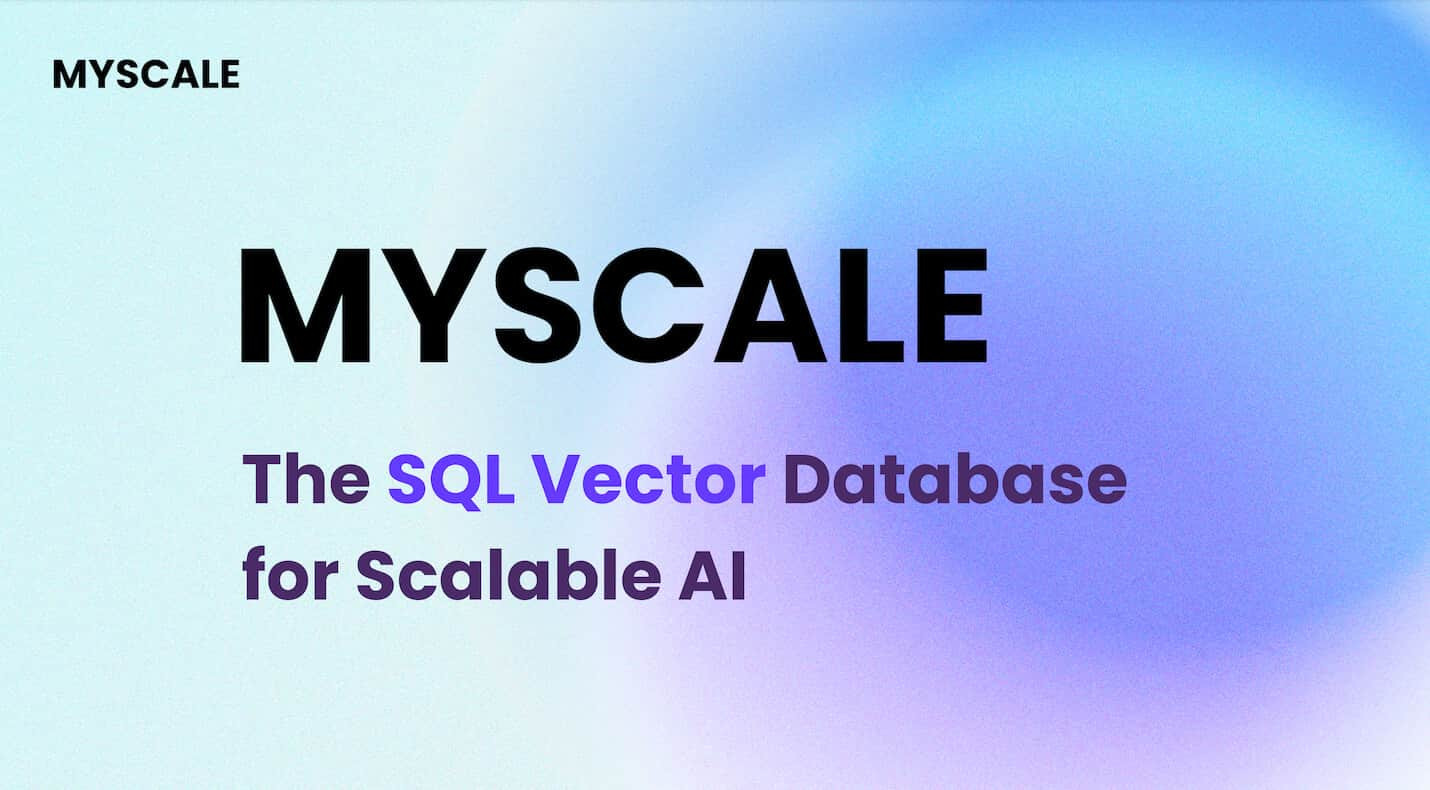Faiss offers lightning-fast search capabilities for handling vast amounts of data efficiently. It simplifies projects by providing easy-to-use features that enhance performance.
Now, let's ensure you have everything in place before starting the installation. Firstly, make sure pip (opens new window) is installed on your system; this will be your gateway to adding new libraries like Faiss. Secondly, open your command line interface (opens new window) (CLI) or terminal where you'll execute the installation commands smoothly.
By having these prerequisites ready, you are all set to embark on the journey of installing Faiss, a powerful library designed to streamline similarity search (opens new window) and clustering tasks (opens new window) efficiently.
# Step-by-Step Guide to Install Faiss
Now that you are all set with the prerequisites, let's delve into the step-by-step process of installing Faiss using pip.
# Step 1: Check Pip Installation
To ensure a smooth installation of Faiss, you first need to verify if pip is correctly installed on your system. You can do this by opening your command line interface (CLI) or terminal and typing a simple command to check its presence.
pip --version
If pip is not installed, you can install it by following the steps below:
- Download get-pip.py from the official site by visiting https://bootstrap.pypa.io/get-pip.py.
- Open Command Prompt and navigate to the folder where you have downloaded get-pip.py.
- Run the following command:
python get-pip.py
This will install pip using the Python interpreter you have installed.
# Step 2: Open Your CLI or Terminal
Locating your command line interface or terminal is crucial for proceeding with the installation process. This is where you will execute commands to add Faiss to your Python environment seamlessly.
# Step 3: Run the Install Command
The next step involves running a specific command using pip that will initiate the installation of Faiss.
pip install faiss-cpu
For a GPU-accelerated version (ensure your system supports CUDA):
pip install faiss-gpu
This command will trigger the download and setup process automatically, so you can sit back and let it work its magic.
# Step 4: Wait for Installation to Complete
Once you have initiated the installation process of Faiss, it's time to sit back and allow the system to work its magic. During this phase, your system will download all the necessary files and configure them seamlessly.
Expect a smooth and swift installation process as Faiss is known for its efficiency in setting up. You might notice some status messages indicating the progress of the installation; this is completely normal.
While waiting, you can utilize this time to explore the various capabilities that Faiss offers once successfully installed. From similarity search tasks to clustering operations, Faiss simplifies complex data operations with ease.
By patiently waiting for the installation to complete, you are one step closer to leveraging the power of Faiss in your projects.
# Step 5: Verify Your Installation
To ensure that Faiss has been correctly installed on your system, you can perform a simple verification check. Open your command line interface (CLI) or terminal and type a this command to confirm that Faiss is up and running smoothly.
python -c "import faiss; print(faiss.__version__)"
# Checking Your Faiss Installation
# How to Test Faiss is Working
After successfully installing Faiss, it's essential to verify that the library is functioning correctly. To test Faiss, you can run a simple test script (opens new window) that will demonstrate its search capabilities. This test script will help you ensure that Faiss is integrated into your Python environment and ready for use.
# Running a Simple Faiss Test
To perform a basic check, you can create a small Python script that initializes Faiss, indexes some sample data, and performs a search operation. By executing this script, you can observe how Faiss handles search queries and retrieves results efficiently. This hands-on approach will give you confidence in the successful installation of Faiss and its operational effectiveness.
# Troubleshooting (opens new window) Common Issues
In case you encounter any challenges during the installation or testing phase, there are specific steps you can take to address common issues effectively.
# What to do if you encounter problems
If you face difficulties while testing Faiss, ensure that all dependencies (opens new window) are correctly installed and compatible with your system. Additionally, double-check the installation steps to verify if any errors were made during the process. If issues persist, consider seeking assistance from online forums or communities dedicated to Faiss users for prompt solutions.
By following these troubleshooting tips, you can overcome obstacles and make the most out of your Faiss installation experience.
# MyScaleDB for Scalable Applications
With Faiss now installed, you might be wondering how to scale your applications to handle larger datasets or more complex similarity search tasks. This is where MyScaleDB (opens new window) comes in. Built on the robust ClickHouse architecture, MyScaleDB is a SQL vector database designed specifically for scalable AI applications. It not only enhances the performance of similarity searches by efficiently managing larger datasets but also integrates smoothly with frameworks like LangChain, and LlamaIndex.
MyScaleDB has been proven to outperform its competitors in both speed and accuracy, making it an excellent choice for developers looking to scale their applications without compromising on performance. For new users, MyScaleDB offers 5 million free vector storage, allowing you to test its capabilities extensively. By leveraging MyScaleDB, you can ensure that your applications are not only fast but also scalable and reliable.
If you have any suggestions, please reach out to us through Twitter (opens new window) or Discord (opens new window).